
The team member feature enables you to add members to your Zaap project. Team members possess full project access, with the exception of the ability to delete the project
⚠️ Pro users are able to invite Team Members to their Zaap page.
Here's how.
The first thing you'll need to do is log in to your Zaap dashboard and navigate to the Links menu.
From there, click on the 'Team Members' button to open up the Team Members page

Once you're in the team members page, enter your team members email address in the Add Team Member field and click 'Send Invite' to send the invite to your team member
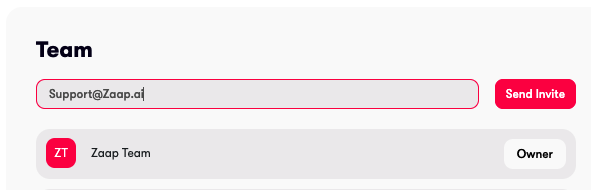
Please ask your team members to check their inbox for an email sent by Zaap.
Once they locate the email, they should click on the "Accept invite" button. If they are unable to find the email, please advise them to check their spam folder.

If team members already have a Zaap account, they will be able to join the project directly.
However, if they don't have a Zaap account, they will be prompted to create one.
Once they have created an account, they will be automatically redirected to the project as a team member.
On the team members page, you can view the status of each member's invitation acceptance.
If the invitation is still pending, the email address of the member is displayed.
Once the invite is accepted, the team member's Zaap account name is shown.

On the dashboard, the project you're part of as a team member is displayed as a shared project.
When collaborating on shared projects, you are granted complete access and have the ability to perform all actions, except for the deletion of the project.

On the team members page, there is a "Remove" button located near to the team member's name.
To remove a member from the team, simply click on the "Remove" button.

Answer: No, team members are only able to access the project(s) they have been assigned to as team members.
Answer: No, the ability to change the pro subscription of a project is exclusively granted to the project owner.
Answer: No, the ability to delete the project is exclusive to project owners.
Answer: Yes, team members have the ability to remove other members from the project. However, it's important to note that team members cannot remove the project owner.
Answer: If the project owner cancels the pro subscription, all team members will lose access to the project.
If the owner decides to re-add the pro subscription to the project, they will need to manually re-add the team members.